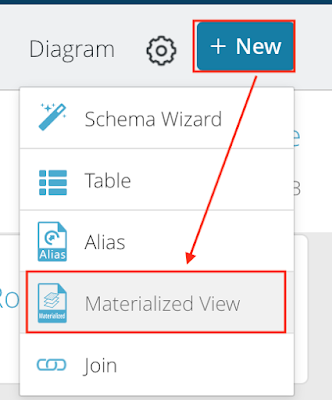Using Github to version and manage notebooks(Jupyter notebooks)

Version Control and Manage is a vital part of data science workflows. Between multiple experiments, it is essential to know what changed and which updates were made by which team member. We can use Github to version and manage notebooks(Jupyter notebooks) following the below steps. Step 1: Go to the Incorta environment at the terminal. $ ssh -i <key file> incorta@<IP address> Step 2: Find Jupyter file path follow below command: $ cd / $ find . -name '*.ipynb' -print We can see the Jupyter notebooks file path is /home/incorta/Notebooks Step 3: Go to Github, create a new repository. Step 4: Then clone this link under the Notebooks directory. $ git clone https://github.com/SuzieJi/Jupyter-Notebooks We can see the folder in Jupyter notebooks. Step 5: Go to the git repository directory that we cloned from Github. $ cd < directory >/ Git config (When the first time) $ git config --global user.name "xxx" $ git config --global user.email "xxxxx...